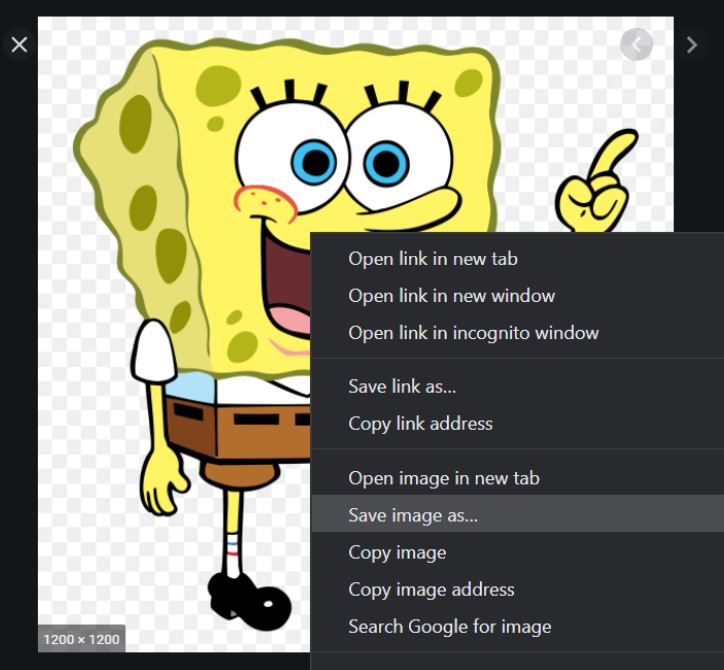🦸 Creating the Player Character
Keyboard Guide
Creating the Player Character
If you’d like to use the sprites used in the video, CLICK HERE to download.
- Download the Lvl 1 Assets.zip folder.
- Right click the folder and select Extract. This will create a version of the folder so you can use the images inside.
- You will find four images inside the Lvl 1 Assets folder.
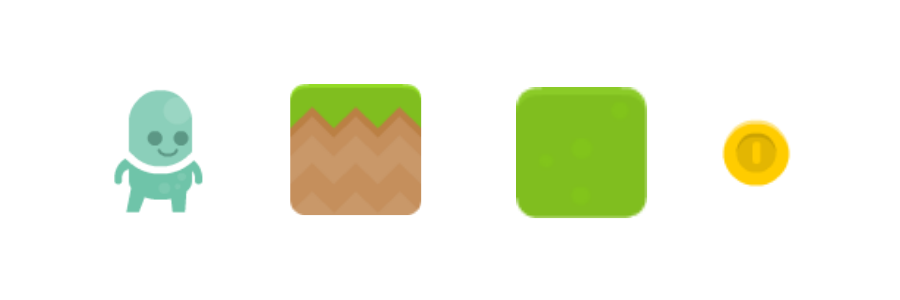
Want to Use Different Characters?
Go to Google and type in a character.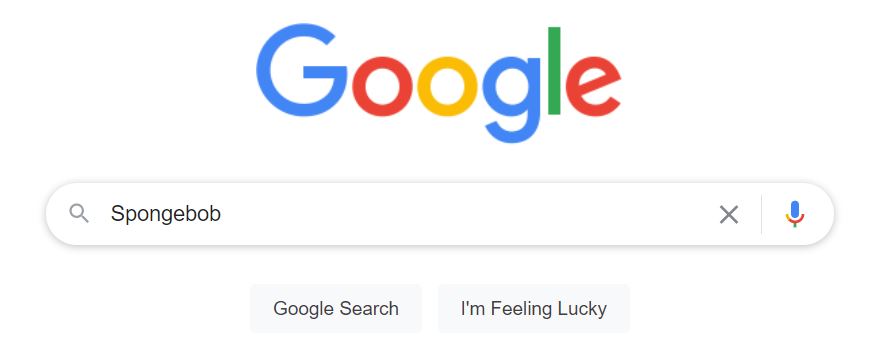
Click Images.
Click Tools. Select the Color menu and click Transparent. This will show you all the images without a background – perfect for game sprites!
Select the Color menu and click Transparent. This will show you all the images without a background – perfect for game sprites!
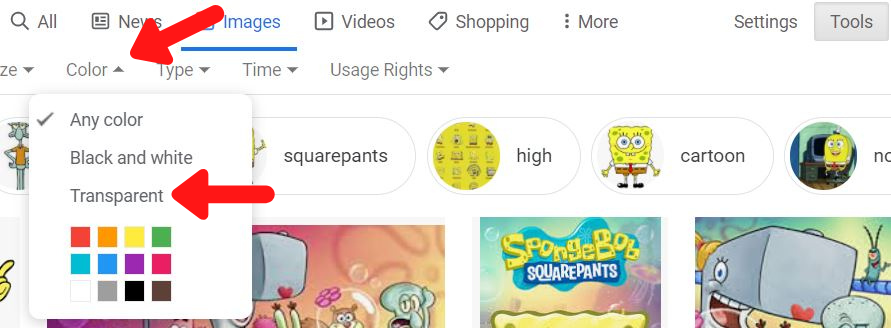
Click on the image you want to use.
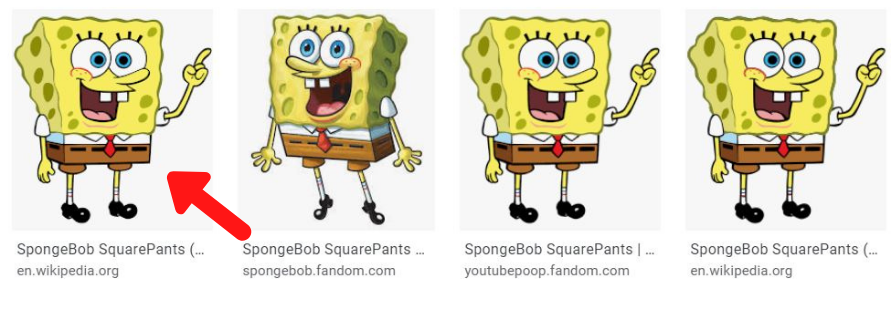 A pop up will show you a checkered background behind the character. This means it should have a transparent (clear) background!
A pop up will show you a checkered background behind the character. This means it should have a transparent (clear) background!
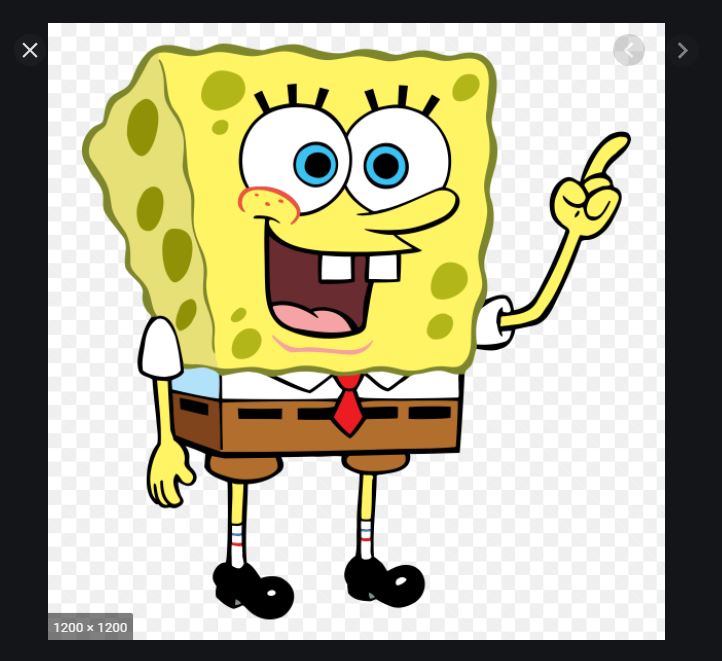
Right click the image and select Save image as… Make sure to save it to the game folder you created at the beginning of this project. This will make it much easier to find in Godot.