⚙️ Setting Up The Drone and Your Computer!
Note
If you are completing this project in a classroom setting, you may be able to skip this step. Ask your instructor before proceeding!Before we begin, we need to make sure that our Tello drone is up to date and ready to connect to DroneBlocks.
To do this you will need an iOS or Android device with an internet connection. Click the appropriate link below to access the app you will need to download:
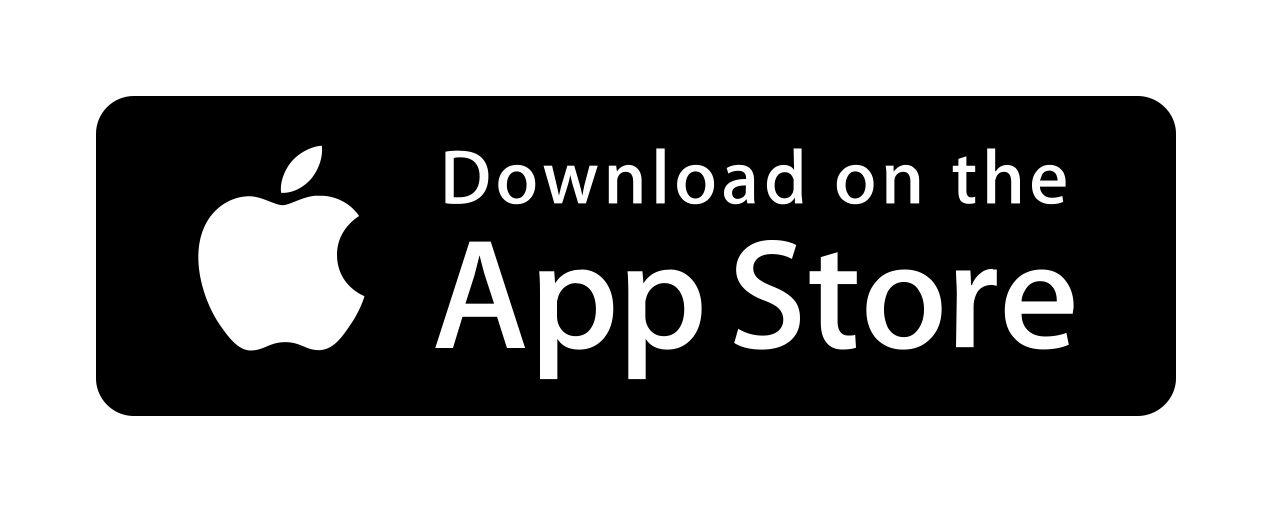
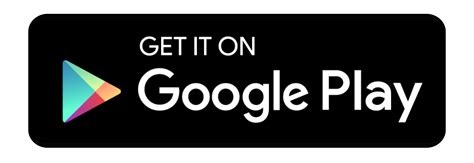
After the app has successfully been downloaded, you will need to connect to your drone.
First, you will need to make sure the drone has a charged battery installed and then press the button on the side of the drone.
This will cause the indicator light to flash multiple different colors and then blink orange. This means that the drone is now in pairing mode.
Once the drone is on and in pairing mode, you will need to find the settings app on your device, which differs between devices, and navigate to the WiFi/Wireless settings. Here you will need to connect to the WiFi network that matches the name of your drone.
After you have done that, you can return to the Tello app to finalize the activation and firmware update. Once completed, you can turn off the drone and set aside your device.
Setting Up Your Computer!
Windows:
To install Droneblocks on Windows, you will need to go to this Microsoft Store link: https://apps.microsoft.com/store/detail/droneblocks/9MZBJ9CH634W?hl=en-us&gl=us
Once the app has downloaded and installed you can run the app! On the first time running you will get two separate popups asking about permissions. Make sure that all the check boxes are checked and confirm them both to make sure that your drone works properly!
MacOS:
To install Droneblocks on MacOS, you will need to download the zip file at the following link: https://drive.google.com/file/d/10TJpWS_MZ7GB2fbkPypdcgsWqYucZttS/view?usp=share_link
Once you have extracted the file, you may run the app. On the first time running you may get two separate popups asking about permissions. Make sure that all the check boxes are checked and confirm them both to make sure that your drone works properly!
