💻 Setting Up VS Code
VS Code Set Up
What is VS Code?
VS Code (Visual Studio Code) is a powerful, free, and open-source source code editor. It provides a user-friendly environment for writing, editing, and debugging code across multiple programming languages.
Unlike Repl.it, which is a web-based coding platform, VS Code is a desktop application that you can install on your computer. It offers more advanced features and customization options, making it a popular choice among developers and programmers.
To download for free, simply go to the VS Code download page on their website.
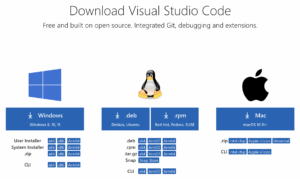
VS Code Interface
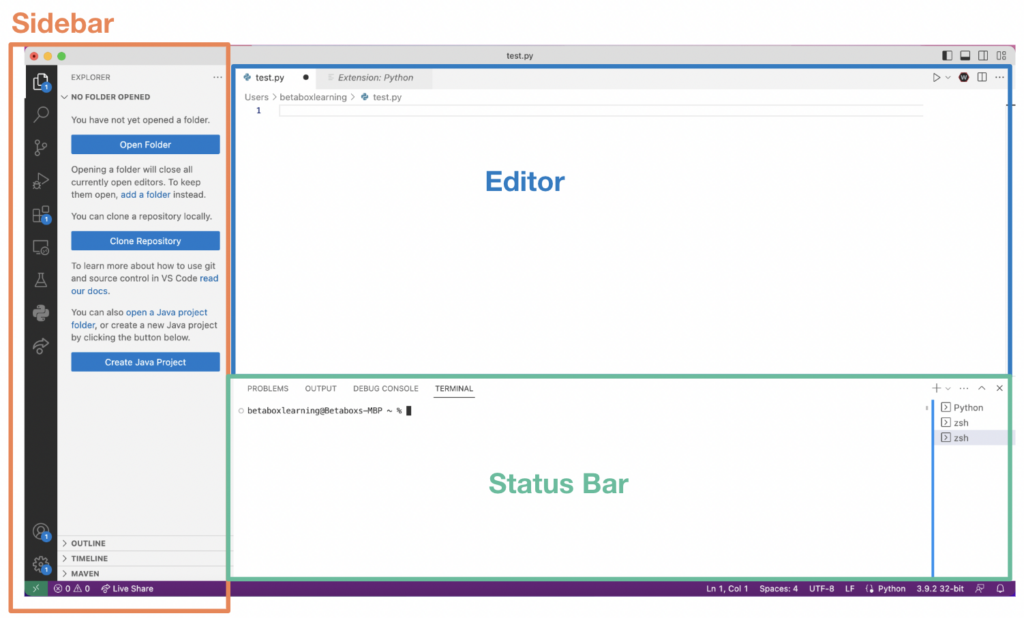
-
Interface Overview: When you open VS Code, you’ll see a clean and organized interface. The main window consists of a sidebar on the left, an editor area in the center, and a status bar at the bottom. The sidebar provides quick access to files, folders, and extensions. The editor area is where you write your code, and the status bar displays useful information like the terminal and errors for debugging.
-
Creating and Opening Files: To create a new file, click on the “File” menu at the top-left corner and select “New File.” You can then start typing your code in the editor area. To open an existing file, go to “File” and choose “Open File” or “Open Folder.” Navigate to the location of your file or folder, select it, and click “Open.”
-
Installing the Python Extension: The Python extension is a helpful tool that adds Python-specific features to VS Code. To install it, follow these steps:
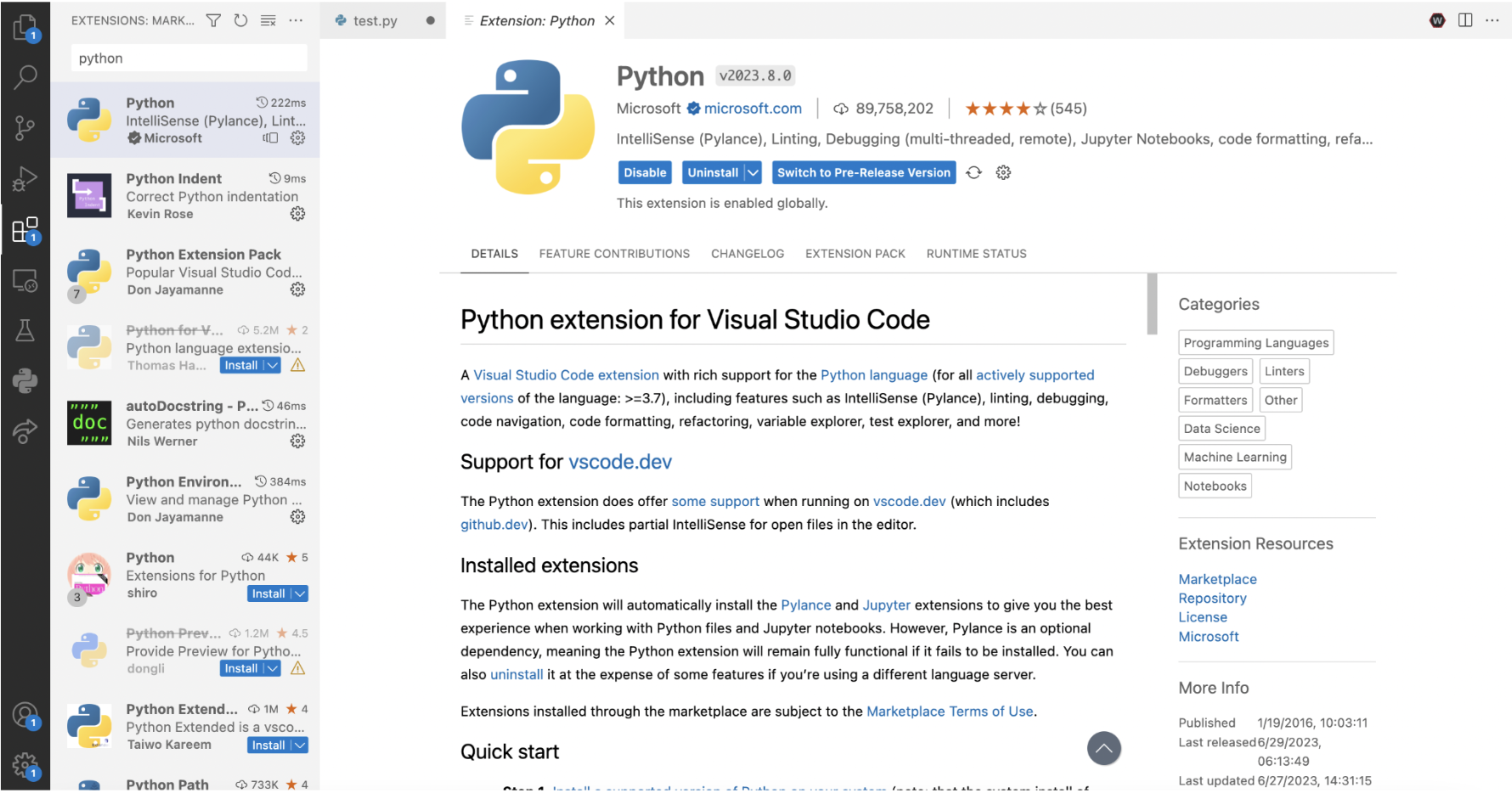
- Click on the square icon with four squares on the left sidebar (Extensions).
- In the search bar at the top, type “Python.”
- Look for the official Python extension by Microsoft and click “Install.”
- Once installed, you’ll be able to see this play button at the top right when you open up a new text file and start writing code:
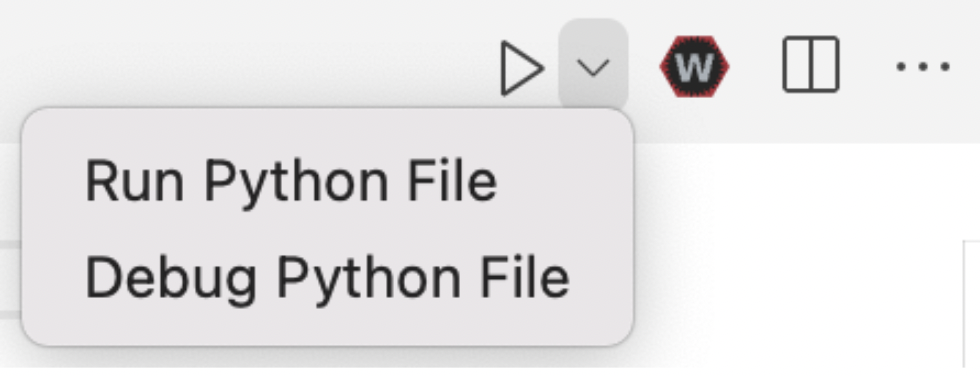
Using VS Code for Python Game Design: To create a Python game in VS Code, follow these general steps:
- Start by creating a new Python file (or open an existing one).
- Import any necessary libraries or modules for game development.
- Write your code to design the game mechanics, graphics, and interactions.
- Utilize loops, conditional statements, and functions to control the game’s behavior.
- Test your game by running the code.
- Debug and troubleshoot any issues using the debugging features of VS Code.
