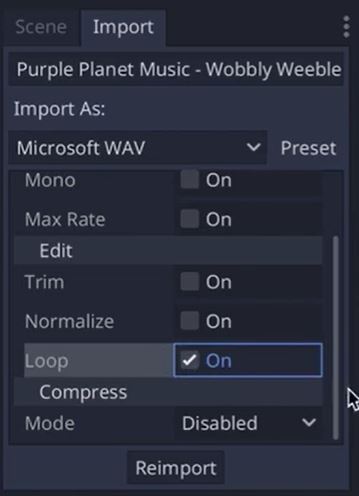🎶 Choosing the Theme Song
Keyboard Guide
Uploading the Background Music
Downloading the Music
Go to the FileSystem area of the Godot interface and select the resource folder res://. Right click that folder and select New Folder and name it Audio. This folder will store both our game music and sound effect files.
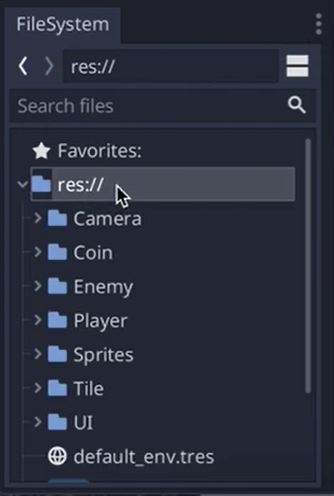
Open another tab in your browser and go to www.purple-planet.com/kids.
Click on the play buttons to preview the sounds. Choose any of the theme music you’d like to use for your game! Dan is using Wobbly Weeble.
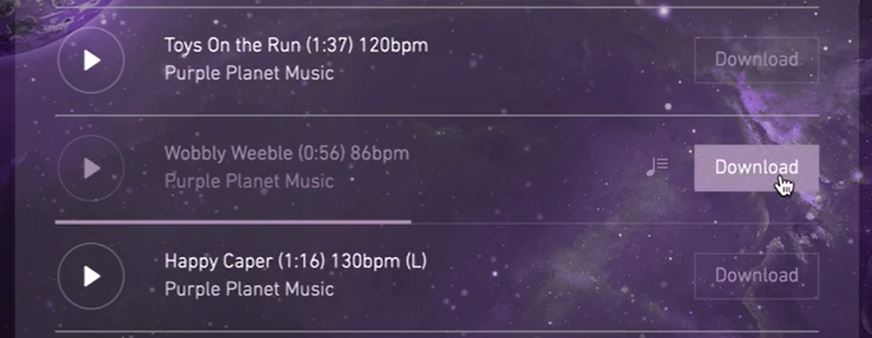 When you’re ready, click the Download button next to the song of your choice. A window will pop up! Click Download in MP3 and save the file to your computer.
When you’re ready, click the Download button next to the song of your choice. A window will pop up! Click Download in MP3 and save the file to your computer.
Converting MP3 to WAV
To get Godot to play MP3 files, convert it into a WAV format by going to www.cloudconvert.com/mp3-to-wav.
Upload your song by clicking Select File and choosing From my Computer in the drop down menu. Find your file then click Convert.
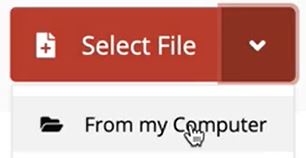
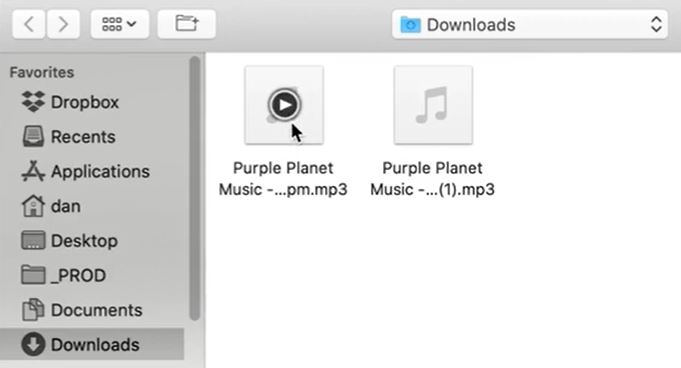
Once it’s finished processing, click the Download button to download your .wav sound file!
Now that you have a .wav sound file, click and drag it from your computer to the Audio folder in Godot. You’ll know you’ve correctly done this step if you see the file nestled under the Audio folder like this:
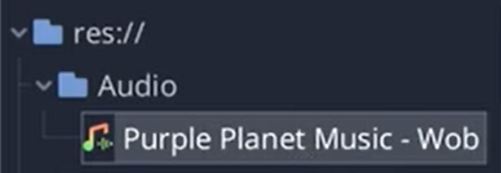
Making the Background Music Repeat
In the Scene panel, click the Import tab. Check that your song is indeed in a WAV format.
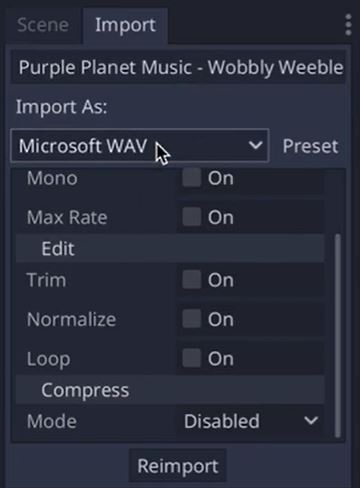
Then, check the Loop box to make your song play, well, in a loop!