🔊 Organizing the Sound Effects
Keyboard Guide
Organizing the Sound Effects
So far we’ve set up the sound effect ability to auto load in every scene of our game. Now we will tell Godot to actually play these effects!
Open up the Player Scene by clicking this icon.
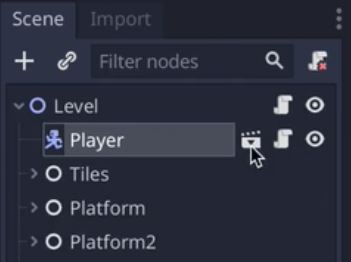
Then, either click the Script icon next to Player or click the Script Workspace at the top of the interface.
Stuck? Copy & Paste the Code into Godot
extends KinematicBody2D # stats var score = 0 # physics var speed = 200 var jumpForce = 600 var gravity = 800 var vel = Vector2() # components onready var sprite = $"Sprite" onready var ui = $"/root/Level/CanvasLayer/UI" onready var gameOverSound = load("INSERT YOUR FILEPATH HERE") onready var jumpSound = load("INSERT YOUR FILEPATH HERE") onready var coinSound = load("INSERT YOUR FILEPATH HERE") func enemy_hit(): # called when we hit an enemy if get_tree().reload_current_scene() == OK: print("GAME OVER") Sound.play(Sound.Type.NON_POSITIONAL, self, gameOverSound) func collect_coin(value): score += value ui.set_score(score) #print("Score:", score) Sound.play(Sound.Type.POSITIONAL_2D, self, coinSound) func _physics_process (delta): # reset horizontal velocity vel.x = 0 # movement inputs if Input.is_action_pressed("move_left"): vel.x -= speed if Input.is_action_pressed("move_right"): vel.x += speed # applying the velocity vel = move_and_slide(vel, Vector2D.UP) # gravity vel.y += gravity * delta # jump input if Input.is_action_pressed("jump") and is_on_floor(): vel.y -= jumpForce Sound.play(Sound.Type.POSITIONAL_2D, self, jumpSound) # sprite direction if vel.x < 0: sprite.flip_h = true elif vel.x > 0: sprite.flip_h = false
Use the Copy Path feature by right-clicking each of the sound effects you’ll be using (Game Over, jumping, and coin collecting) to easily insert it into your script.
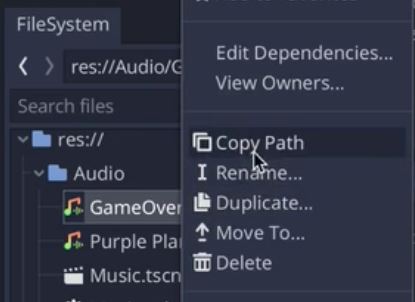
Remember that we need to put quotation marks around our path to create a string.
![]()
To toggle to the Sound script area from the play() function:
- For Mac users: hold the Command button on the keyboard and click the mouse inside the .play() parentheses at the same.
- For Windows users: hold the Ctrl button on the keyboard and click the mouse inside the .play() parentheses at the same time.
Remember how we have two formats for sounds in relation to objects?
NON_POSITIONAL: We’ll use this format for the Game Over sound effect. It won’t matter where our player is when the game is over to play this sound!
POSITIONAL_2D: We’ll use this for the jumping and coin collecting sound effects. We only want these sounds to play when the player is doing either of these actions!
